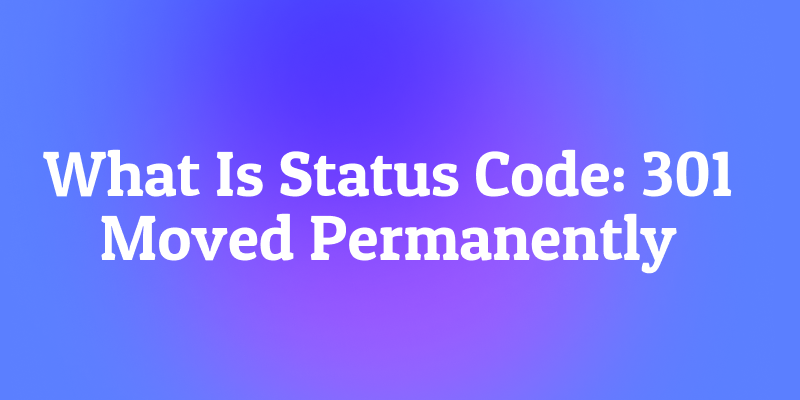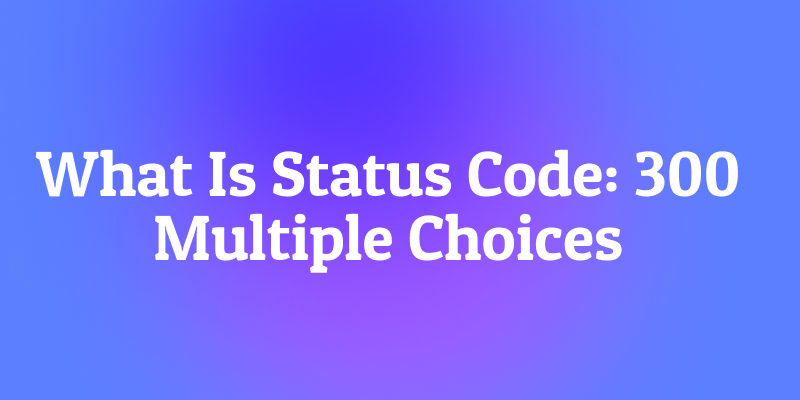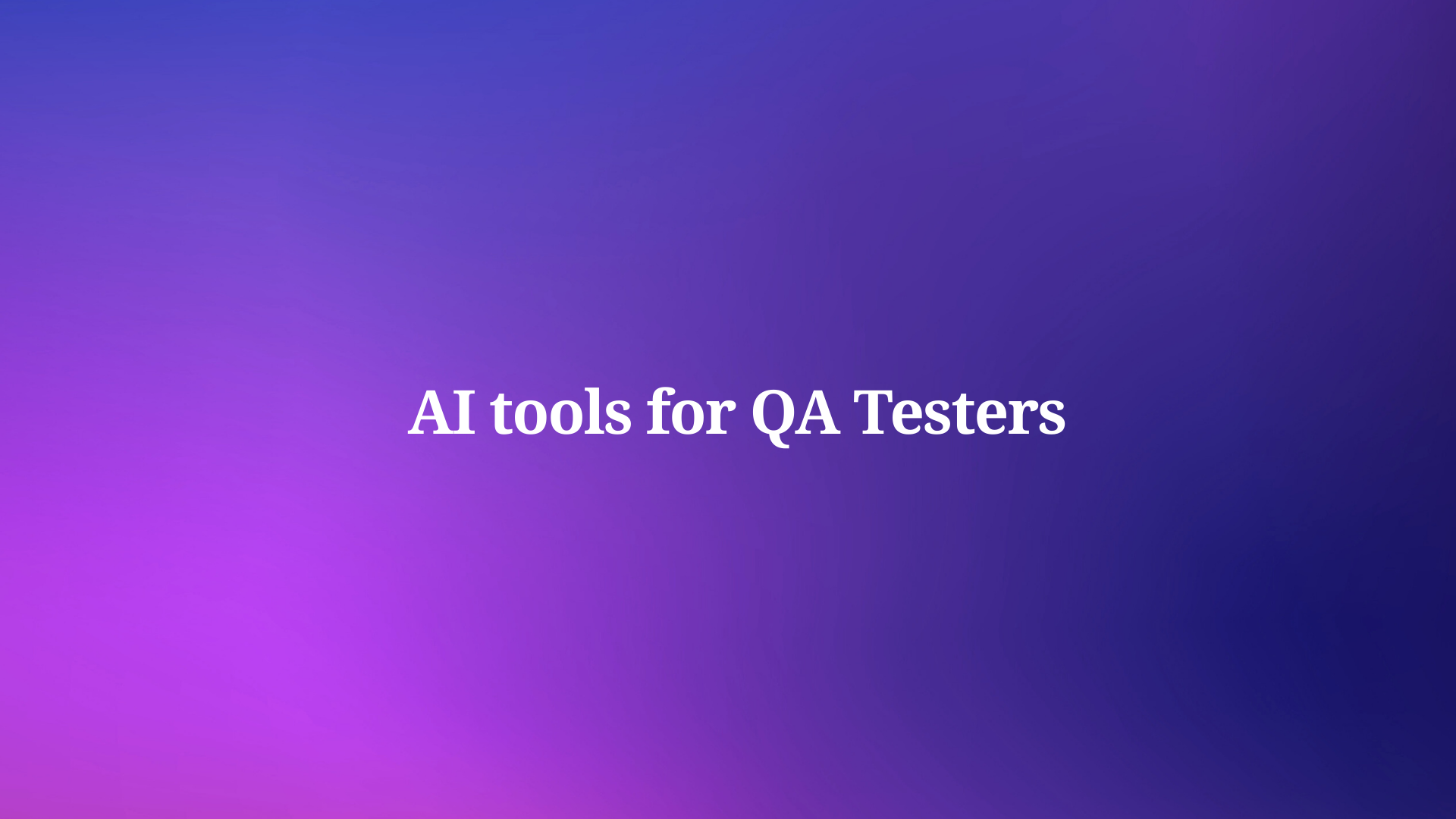Development workflows continue to evolve with AI-powered tools, yet one critical feature remains missing from Claude Code: the ability to restore previous states when mistakes happen. While tools like Cursor offer built-in checkpoint restoration, Claude Code developers have been left without this essential safety net. However, a new solution called ccundo bridges this gap, bringing instant undo capabilities to Claude Code without wasting precious tokens.
Understanding the Checkpoint Problem in Claude Code
Claude Code represents a significant advancement in AI-assisted development, allowing developers to delegate coding tasks directly from their terminal. Nevertheless, this powerful tool lacks a fundamental feature that many developers take for granted: the ability to quickly revert changes when something goes wrong.

Traditional code editors and IDEs provide extensive undo functionality, allowing developers to step back through their changes incrementally. Modern AI-powered editors like Cursor take this concept further by implementing checkpoint systems that let users restore entire project states. Unfortunately, Claude Code operates differently, making it challenging to recover from mistakes without manually recreating lost work or spending additional tokens to regenerate code.
This limitation becomes particularly problematic when working on complex projects where a single incorrect modification can cascade into multiple issues. Developers often find themselves in situations where they need to backtrack, but the linear nature of Claude Code's interaction model makes this process inefficient and costly.
What Makes ccundo Different?
The ccundo tool addresses this fundamental gap by implementing a sophisticated checkpoint system specifically designed for Claude Code workflows. Rather than relying on external version control systems or manual backup processes, ccundo integrates seamlessly with your existing development environment to provide instant restoration capabilities.

This tool operates by creating automatic snapshots of your project state at strategic points during development. When you need to revert changes, ccundo allows you to restore these snapshots without requiring additional API calls or token consumption. This approach saves both time and money while maintaining the fluid development experience that makes Claude Code so powerful.
Furthermore, ccundo maintains a lightweight footprint that doesn't interfere with your normal coding workflow. The tool runs quietly in the background, creating checkpoints as needed without requiring constant user intervention or configuration changes.
Step-by-Step Installation Guide
Getting started with ccundo requires following a straightforward installation process that integrates with your existing Claude Code setup. Here's how to install and configure the tool:
Prerequisites
First, ensure you have Node.js installed on your system. ccundo requires Node.js version 14 or higher to function properly. You can verify your Node.js installation by running:
node --version

Additionally, make sure you have Claude Code already installed and configured on your system. The ccundo tool works as a companion to Claude Code rather than a replacement, so both tools need to be present.
Installation Process
Begin by installing ccundo globally using npm:
npm install -g ccundo

After installation completes, initialize ccundo in your project directory:
cd your-project-directory
ccundo init
This command creates the necessary configuration files and sets up the checkpoint system for your project. The initialization process also creates a .ccundo directory in your project root, which stores checkpoint data and configuration settings.
Configuration Setup
Once installation finishes, configure ccundo to match your development preferences. The tool provides several configuration options that control how often checkpoints are created and how long they're retained:
ccundo config --auto-checkpoint true
ccundo config --max-checkpoints 10
ccundo config --checkpoint-interval 300
These settings enable automatic checkpointing, limit the number of stored checkpoints to ten, and set the checkpoint interval to five minutes. You can adjust these values based on your specific needs and available storage space.
Using ccundo in Your Development Workflow
Integrating ccundo into your daily development routine requires understanding its core commands and workflow patterns. The tool provides several key functions that enhance your Claude Code experience:
Creating Manual Checkpoints
While ccundo can create automatic checkpoints, you often want to create manual checkpoints at specific points in your development process. Use the checkpoint command to create a named restore point:
ccundo checkpoint "before-refactoring-auth-module"
This command creates a checkpoint with a descriptive name that makes it easy to identify later. Manual checkpoints prove especially valuable before making significant changes or implementing experimental features.
Viewing Available Checkpoints
To see all available checkpoints for your project, use the list command:
ccundo list
This displays a chronological list of all checkpoints, including their names, timestamps, and file change summaries. The output helps you identify the exact checkpoint you need for restoration.
Restoring from Checkpoints
When you need to revert changes, use the restore command with either a checkpoint name or index:
ccundo restore "before-refactoring-auth-module"
Alternatively, you can restore using the checkpoint index:
ccundo restore 3
The restoration process replaces your current project state with the selected checkpoint, effectively undoing all changes made since that point. ccundo creates a safety checkpoint before performing any restoration, ensuring you can recover your current state if needed.
Managing Checkpoint Storage
Over time, your project may accumulate many checkpoints that consume storage space. ccundo provides commands to manage checkpoint storage efficiently:
ccundo clean --older-than 7d
This command removes checkpoints older than seven days, helping maintain a manageable storage footprint while preserving recent restore points.
Advanced Features and Workflow Integration
ccundo offers several advanced features that enhance its utility in complex development scenarios. These features address common pain points experienced by developers working with AI-powered coding tools.
Selective File Restoration
Sometimes you need to restore specific files rather than the entire project state. ccundo supports selective restoration using file patterns:
ccundo restore "checkpoint-name" --files "src/auth/*.js"
This command restores only the authentication module files from the specified checkpoint, leaving other project files unchanged. Selective restoration proves valuable when working on multiple features simultaneously.
Integration with Git Workflows
ccundo complements traditional Git workflows by providing finer-grained restore capabilities. While Git manages long-term version history, ccundo handles short-term state management that bridges the gap between individual changes and formal commits.
The tool can automatically create checkpoints before major Git operations:
ccundo config --git-hooks true
This setting creates checkpoints before Git merges, rebases, and other operations that might introduce conflicts or unwanted changes.
Collaborative Development Support
When working in team environments, ccundo provides features that support collaborative development while maintaining individual checkpoint management. The tool can export and import checkpoint configurations, allowing team members to share common checkpoint strategies:
ccundo export-config team-config.json
ccundo import-config team-config.json
Comparing ccundo to Cursor's Checkpoint System
Understanding how ccundo relates to Cursor's built-in checkpoint functionality helps clarify its value proposition. Cursor integrates checkpoint management directly into its editor interface, providing visual indicators and seamless restoration options. However, this integration comes at the cost of editor lock-in and limited customization options.
ccundo takes a different approach by operating as a standalone tool that works with any editor or development environment. This flexibility allows developers to maintain their preferred toolchain while gaining checkpoint functionality. Additionally, ccundo's command-line interface enables automation and scripting capabilities that GUI-based solutions cannot easily provide.
The token efficiency of ccundo also distinguishes it from Cursor's approach. While Cursor may require additional API calls for certain restoration scenarios, ccundo performs all restoration operations locally without consuming tokens or requiring network connectivity.
Performance and Storage Considerations
Implementing checkpoint functionality raises important questions about performance impact and storage requirements. ccundo addresses these concerns through several optimization strategies that minimize overhead while maintaining functionality.
Storage Optimization
ccundo uses differential storage techniques that save only the changes between checkpoints rather than complete project snapshots. This approach dramatically reduces storage requirements, especially for large projects with frequent checkpoints.
The tool also implements intelligent compression algorithms that further reduce storage footprint without impacting restoration speed. Most projects experience storage overhead of less than 10% of their total project size, even with extensive checkpoint usage.
Performance Impact
ccundo's background operation ensures minimal impact on development workflow performance. The tool uses efficient file watching mechanisms that detect changes without continuous polling, reducing CPU usage and battery drain on mobile development setups.
Checkpoint creation typically completes in under 500 milliseconds for most projects, making the process nearly transparent to developers. Even large projects with thousands of files rarely experience checkpoint creation times exceeding two seconds.
Troubleshooting Common Issues
Despite its robust design, ccundo users occasionally encounter issues that require troubleshooting. Understanding common problems and their solutions helps maintain smooth workflow integration.
Checkpoint Creation Failures
If ccundo fails to create checkpoints, verify that your project directory has sufficient write permissions and available storage space. The tool requires write access to create the .ccundo directory and its contents.
Additionally, ensure that your project doesn't contain files that exceed ccundo's size limits. By default, the tool skips files larger than 10MB to prevent excessive storage usage.
Restoration Conflicts
When restoration operations conflict with current changes, ccundo provides several resolution strategies. The tool can create backup copies of conflicting files, allowing manual merge operations when automatic resolution isn't possible.
Performance Degradation
If ccundo impacts your development environment's performance, consider adjusting the checkpoint interval or reducing the number of retained checkpoints. The tool's configuration system allows fine-tuning to balance functionality with performance requirements.
Future Development and Integration Possibilities
The ccundo tool continues to evolve, with several planned enhancements that will expand its capabilities and integration options. Understanding these future developments helps inform adoption decisions and long-term workflow planning.
API Integration Enhancements
Future versions of ccundo will include enhanced API integration capabilities, allowing seamless coordination with tools like Apidog for comprehensive development workflow management. This integration will enable checkpoint creation triggered by API testing events and automated restoration based on test results.
Editor Plugin Development
The ccundo development team plans to release plugins for popular editors, bringing visual checkpoint management to environments like VS Code and Vim. These plugins will provide GUI interfaces while maintaining the tool's command-line flexibility.
Cloud Synchronization
Upcoming features include cloud synchronization capabilities that allow checkpoint sharing across multiple development environments. This functionality will support remote development workflows and team collaboration scenarios.
Conclusion
ccundo fills a critical gap in the Claude Code ecosystem by providing the checkpoint restoration capabilities that modern development workflows demand. The tool's seamless integration, efficient storage management, and flexible configuration options make it an essential addition to any Claude Code developer's toolkit.
By implementing ccundo in your development workflow, you gain the confidence to experiment freely, knowing that you can quickly restore previous states without wasting tokens or time. This capability transforms Claude Code from a powerful but potentially risky tool into a robust development environment that supports iterative improvement and creative exploration.